Of course, like any good deal, there’s a catch or two, although in this instance, the main caveat is quite obvious. Yes, you get your hundred-gigs; yes, it’s free, and you do get a full two years’ service. With that said, it’s essentially a two-year trial, and if you invest your files into it, chances are you’ll keep paying after the two-year stint is over and done with.

Like a lot of offers from the likes of Google, Apple and Microsoft, this is a U.S.-only promotion, so unless you’re a Stateside Bing Rewards user, you cannot claim this 100GB of free storage.
The other, less bothersome issue is that because the deal is provided through Bing Rewards, you will have to sign your life away by agreeing to receive promotional emails from Bing. It’s not the end of the world, though, particularly given that you can unsubscribe at any time.
100GB is quite a generous amount of online storage real estate, and thanks to Microsoft, you can grab hold of this offer, here’s how it’s done:
Step 1: First and foremost, point your Web browser over to: bing.com/rewards/dashboard
Step 2: Sign in with your Microsoft account. As you may notice, Bing Rewards users can no longer use Facebook for signing in.
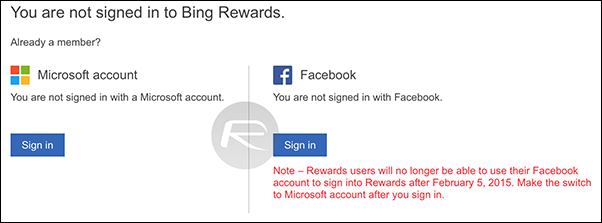
Step 3: If you’re not already a Bing Rewards customer, hit the "Not a Bing Rewards member? Join now" option.
Step 4: You’ll now be met with the Bing Rewards page. Select the "Free Storage" option for 100GB on OneDrive.
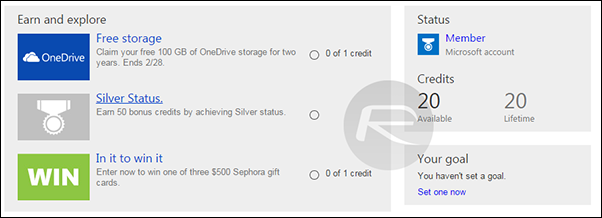
Step 5: On the next page, click the "Get My Storage" button, and confirm once more on the subsequent page.
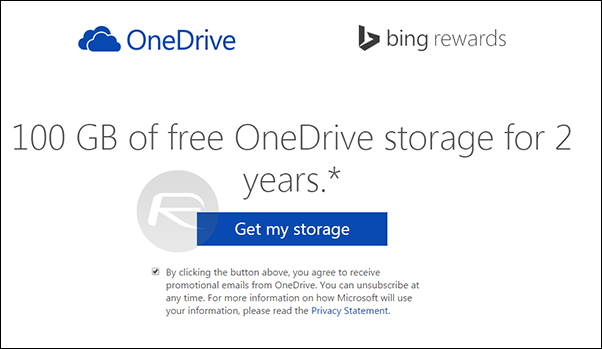
Step 6: That’s it! You now have 100GB of online storage good for two years on OneDrive.
Please note that the offer expires on 28th February, so while you still have a bit of time, act sooner rather than later if you wish not to miss out.
No comments:
Post a Comment