Looking to grab hold of a chunky 100GB of OneDrive cloud storage space? Microsoft is now letting anyone across the globe get access to all that space for free, so head on after the jump for more details.
Around a week ago, Microsoft, in another round of spreading some freebie love over the Web, introduced a promotional push which allowed users to grab 100GB of OneDrive cloud storage space for free, but disappointingly, this offer was limited to U.S. based users only. Luckily, this solid deal from the software giant has now been extended to any user, free of any region restrictions, but there is a small catch to the whole offer, like before; after a 2-year lifespan, your free 100GB of space will expire and you’ll be back to your standard storage option.

As covered earlier by us, there’s still not a whole much to do except for some changes to the interface of getting there. Here’s what you need to do, and I say this assuming you already have a Microsoft account.
Step 1: Head over the promotion link here.
Step 2: You will now be asked to sign in with your Microsoft account. If you don’t have one, open a new browser tab, make an ID, and then come back here.
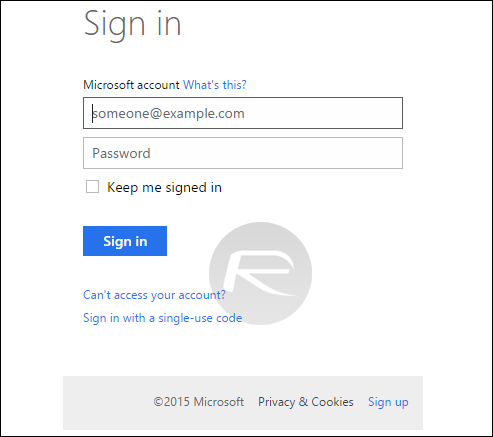
Step 3: Once signed in, Microsoft will prompt you with the permission required for OneDrive to access your email address, view your profile info and contact list, more. If this does not seem right to you, go ahead and hit the ‘application permissions’ tab to change the permissions, otherwise hit the big blue ‘Yes’ button to continue.
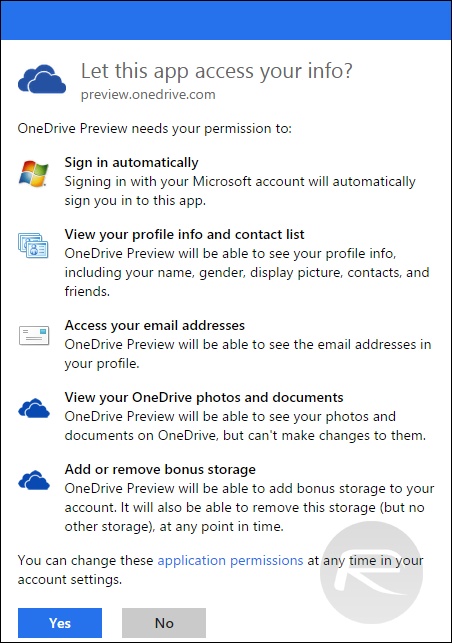
That is it! You should now see Microsoft cheering you on with “Your storage was increased successfully! You now have an additional 100GB of Storage for 2 years on your OneDrive account.”
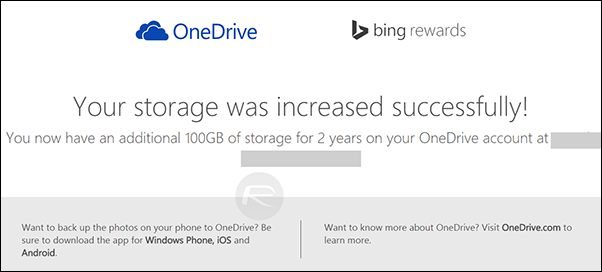
It’s that simple! If you did manage to score yourself 100GB of OneDrive cloud storage space then do share your thoughts and opinions on it in the comments section below. We love to hear from you guys.s
No comments:
Post a Comment